|
|||||
|
|||||
|
|
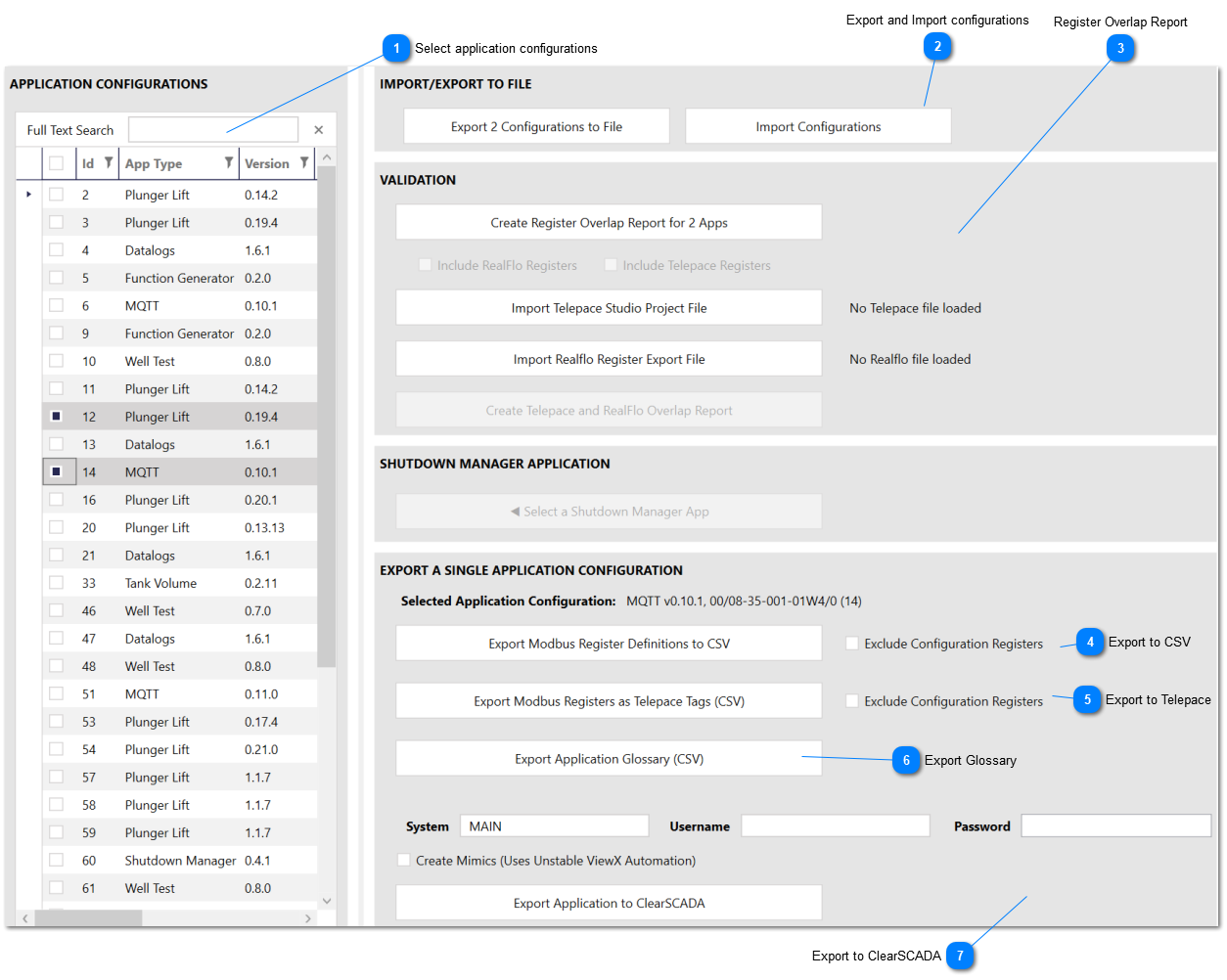
 Use this button to export the application's entire Modbus register map to a file in CSV format. The export includes not just configuration registers, but also control and status registers.
Configuration registers are used to modify the configuration of an application on an RTU. Control registers are used to make run time changes, like enabling a manual override, or changing a set point. Status registers are used to view the status of an application via Modbus.
The Exclude Configuration Registers option allows you to generate an export without configuration registers. Take care when using this option, because if configuration is actually enabled, then the export won't be complete and register contention may occur.
See the Applications and Modbus section for details.
|

|
Use this button to export the application's Modbus register map into a format that can be imported into Schneider Electric's Telepace Studio software. Telepace Studio requires that tag names are unique and less than 32 characters long. Because of this, some long names may be truncated or have numeric characters appended.
Each tag has an application specific prefix prepended to the tag name. This identifies what type of application that the tag belongs to, and also creates a unique name for a tag across all applications. Prefixes are listed in the table below.
The Exclude Configuration Registers option can be used to create an export that doesn't include any of the registers that are used for configuration groups and parameters. This is useful in the case where the application is configured to not allow configuration via Modbus registers. See the Applications and Modbus section for more details.
| ||||||||||||
|
Use this button to export an application glossary in CSV format. The glossary contains all the configuration, control and status parameters for teh application along with the description of how to use the parameter that is either shown in the configuration screens are on the test tab. This makes it easier to understand what each parameter does without having to move through multiple screens.
|
 Use this area to export an application to ClearSCADA. Make sure the ClearSCADA service is running, enter appropriate credentials, and then click the Export Application to ClearSCADA button.
The export uses ClearSCADA server and client (ViewX) automation to create points, configure the points for minimum, maximum and other settings, create mimics and display points on said mimics. Once the export is complete the only remaining step is to connect the automatically created Outstation object to a Channel object.
Select the Create Mimics option if you want the export to create and configure mimics. This feature uses ViewX automation, which is not officially not supported by Schneider Electric. Because of this, ViewX automation may contain bugs and the API changes across releases. Unchecking this option will create and configure groups and points, but won't use any ViewX automation. Uncheck this option if you see errors during the export.
This export is really a proof of concept, and isn't much use for real systems. But with some tweaking, it could be used to create an automated export to user templates in ClearSCADA, or to software other than ClearSCADA, including other SCADA hosts or HMIs. Contact Gen7 Systems if you're interested in this functionality.
|